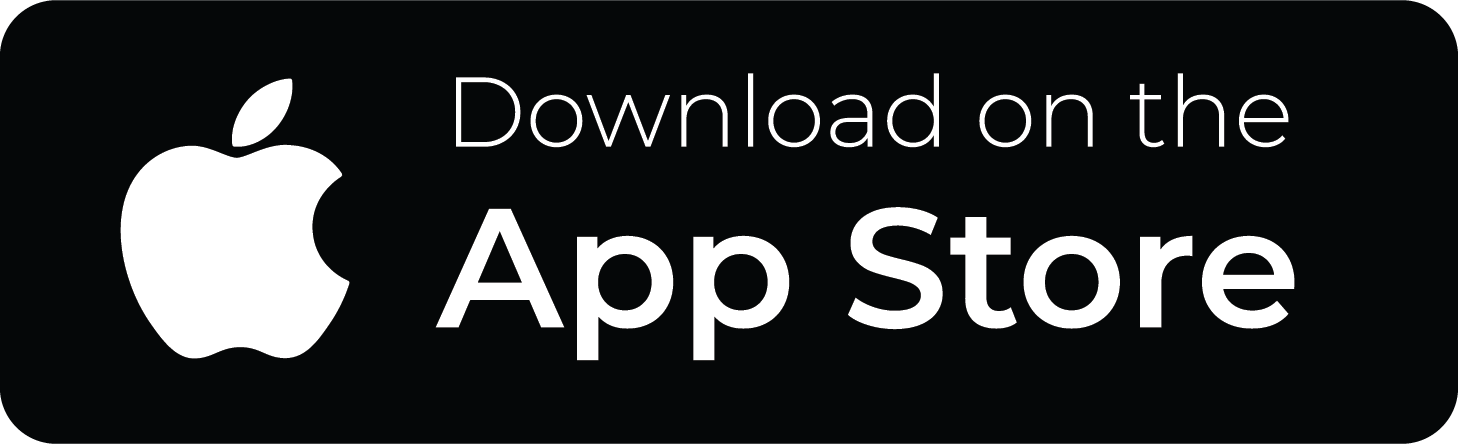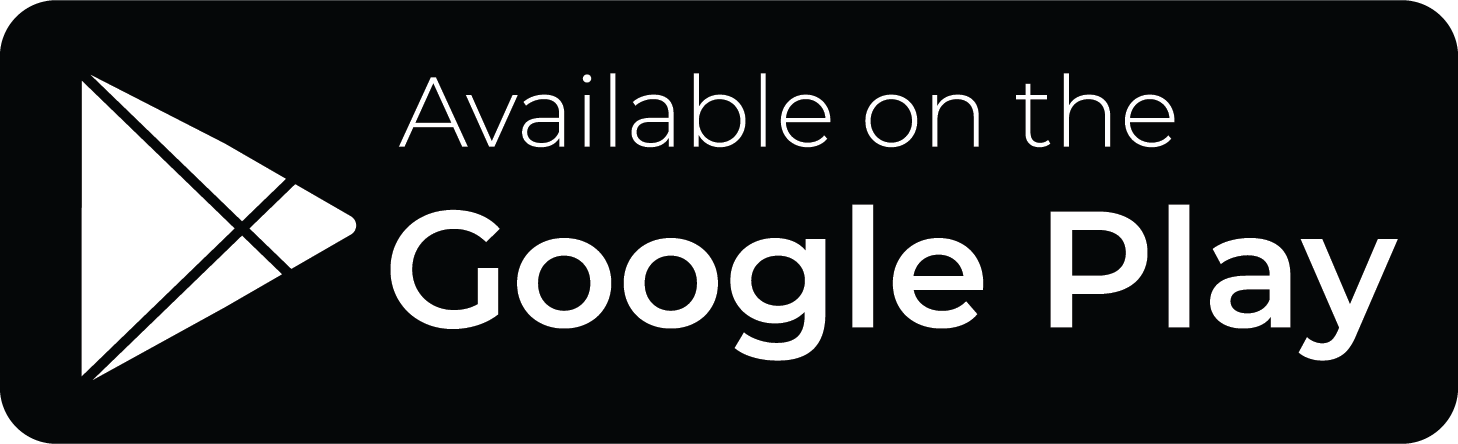Explore Your Library On The CAFÉ App
Using your library just got easier! Search for materials, place holds, check your due dates, and more right from your device.
Search for “Bridges Library Cafe Mobile” in the Apple or Android app stores on your device. The app is free to download for anyone with a library card at a Jefferson County or Waukesha County library!
(Don’t have a library card? You can get one on the app! Check out the FAQs below for more.)
-
Search for library materials
-
Put items on hold
-
See library events
-
A digital copy of your library card
-
Renew items…and more!
App FAQs
After downloading the app, you may add your library and library card number to access your account.
- Open the app.
- Select your preferred language.
- Scroll through the menu list and select your library.
- Enter your library card number and PIN number.
Your Password/PIN is set by default to your 4-digit birth year. If you need to change your PIN, you can contact your library or go to newberlinlibrary.org/catalog, select Log In, and select Forgot your password? under the Password box.
After searching for a title in the app, select the item on which you want to place a hold. You will see the item’s details, including the libraries that own the title. Select the Request Item bar at the bottom of the screen. You can then select which user you want to place the hold for (if you have multiple accounts connected to the app), the library you want to pick it up from, and the copy you prefer. Select Submit Request. You can see your list of active holds by selecting the person icon on the bottom toolbar or My Account from the home screen.
From the home screen, select My Account. Select My Checkouts to see all of your checked-out items. To renew an item, tap on one or more titles. They will be highlighted in gray. When you have chosen all the titles to be renewed, select the Renew button.
To pay a fine, select My Account from the home screen or the person icon in the lower toolbar. Select My Fines and Fees to view your fines. Select Pay Fines. You will be redirected and asked to log in again with your library card number. From there, you will pay your fines as you would on the catalog.
Request a session here.