Our online library catalog allows you to search for any item in our collection at New Berlin Public Library, as well as across our entire library consortium, Bridges Library System, which covers Waukesha and Jefferson counties.
As of May 2025, we have upgraded our catalog to a new version. This version has a few new features designed to improve your search experience.
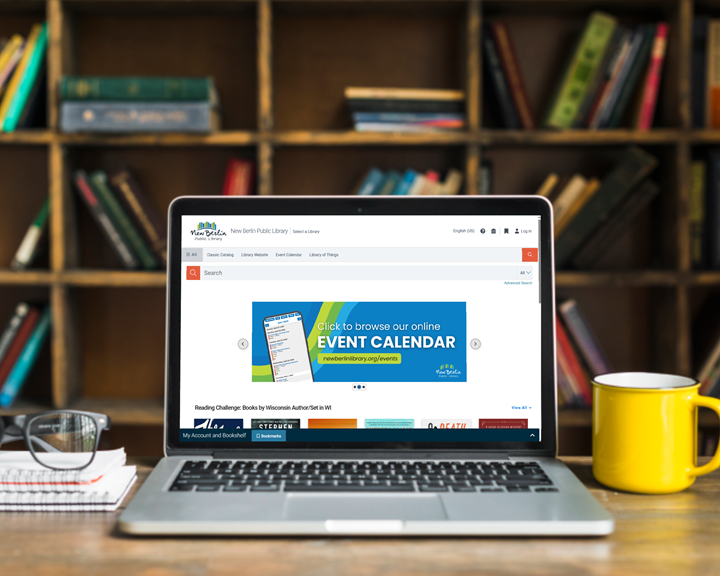
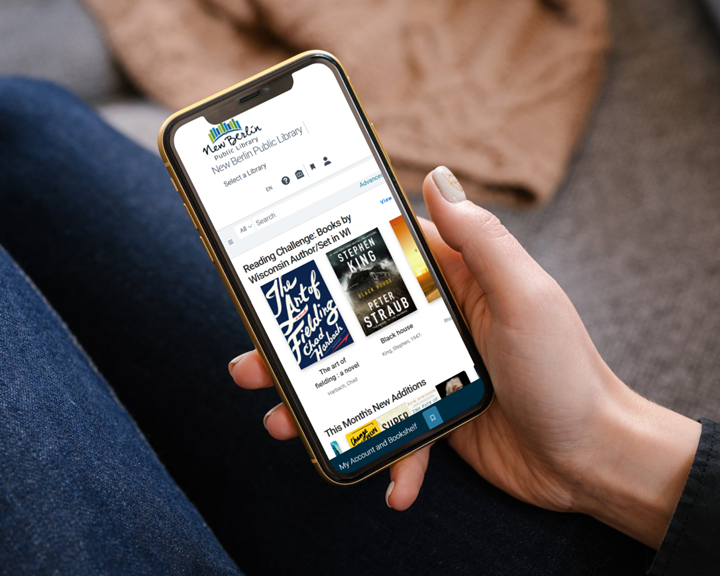
Simplified Design
Enjoy easy-to-read search results and intuitive navigation.
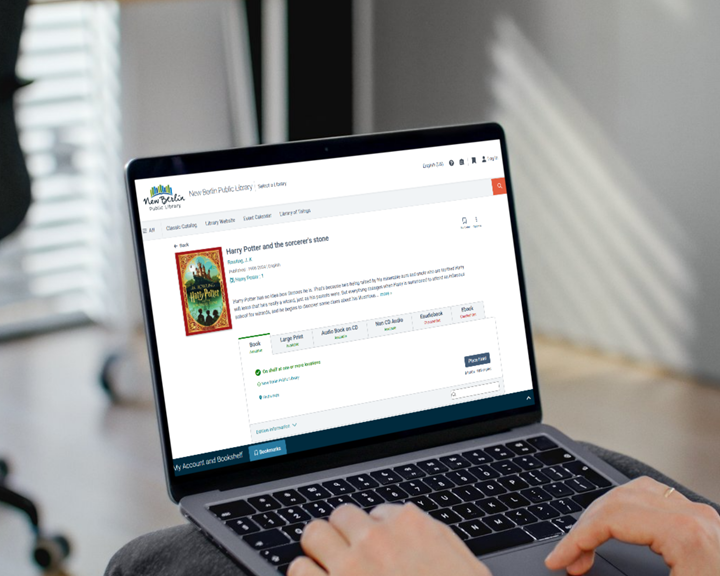
Combined Formats & Editions
Search results – regular books, large print, ebook, audiobook, etc. – are grouped together as one listing.
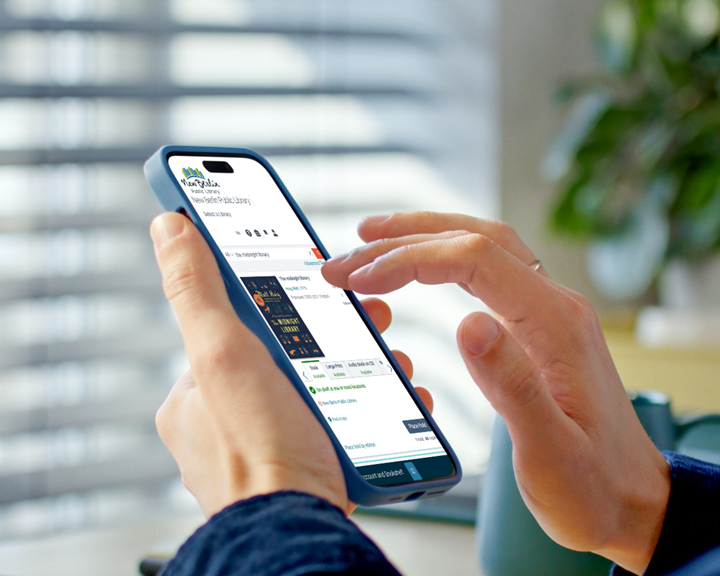
Mobile-Friendly
Search the catalog seamlessly on any device with its responsive interface.
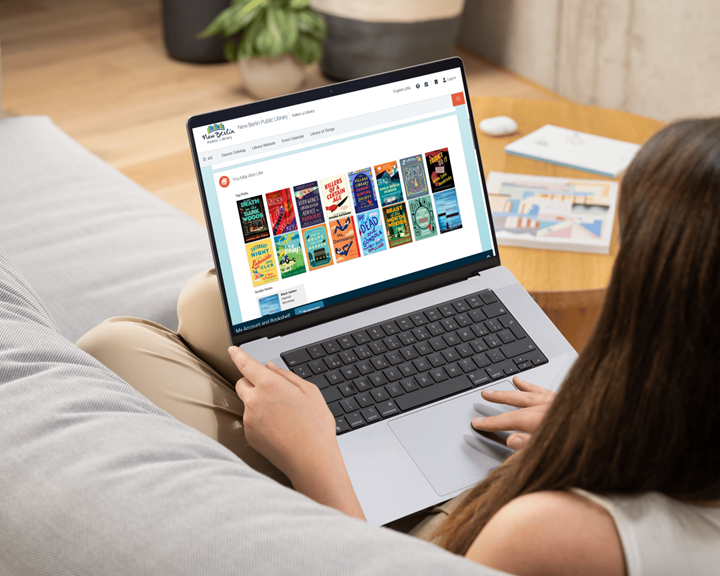
Find Related Titles & Authors
Find titles and authors similar to your favorite reads in the area below each listing.
Catalog FAQs
Our new catalog provides many features such as a simplified, mobile-friendly design, combined formats and editions, and related titles & author sections for an improved user experience.
Type your search next to the orange square with the magnifying glass icon, where you see the word "Search." You can type words for the title, author, or subject/topic that you are looking for.
Use the filters in the column on the left to narrow down your search results. Select Availability, Date, Format, Author/People, Subjects/Topics, Owning Library, and more to narrow your search. Be sure to click "Apply" at the bottom of the column to see the refined results.
Click "Log in" in the top right corner, then enter your library card number and PIN. You can view your account by clicking on "My Account and Bookshelf" at the bottom of the screen.
You can pay fees from the Fines and Fees tab under "My Account and Bookshelf."
- Log in to your account.
- Search for the title.
- Select the desired format tab.
- Click the "Find Specific Edition" link.
- Click on "Request Edition" next to the edition you would like to request.
In "My Account and Bookshelf," click on the "Reading History" tab and opt in. From this point forward, all your checkouts will be recorded in this tab.
Log into your Library account to create a list of titles. To save a title from your search result, click on the bookmark icon. To retrieve a saved list, click on the blue “Bookmarks” tab at the bottom of the screen, next to "My Account and Bookshelf."
Log into your Library account to create a saved search. After making a search you'd like to save, click on "Save Search" under the search bar. To retrieve a saved search, click on the blue "Saved Searches" tab at the bottom of the screen, next to "Bookmarks."
Yes, you can still use the CAFE Libraries app! You can choose to use the built-in search function on the app, or you can click on the catalog icon on the home screen to search using a mobile-friendly version of the new catalog.
Yes, the classic catalog will still be available to use. It is linked at the top of the new catalog for you to access.